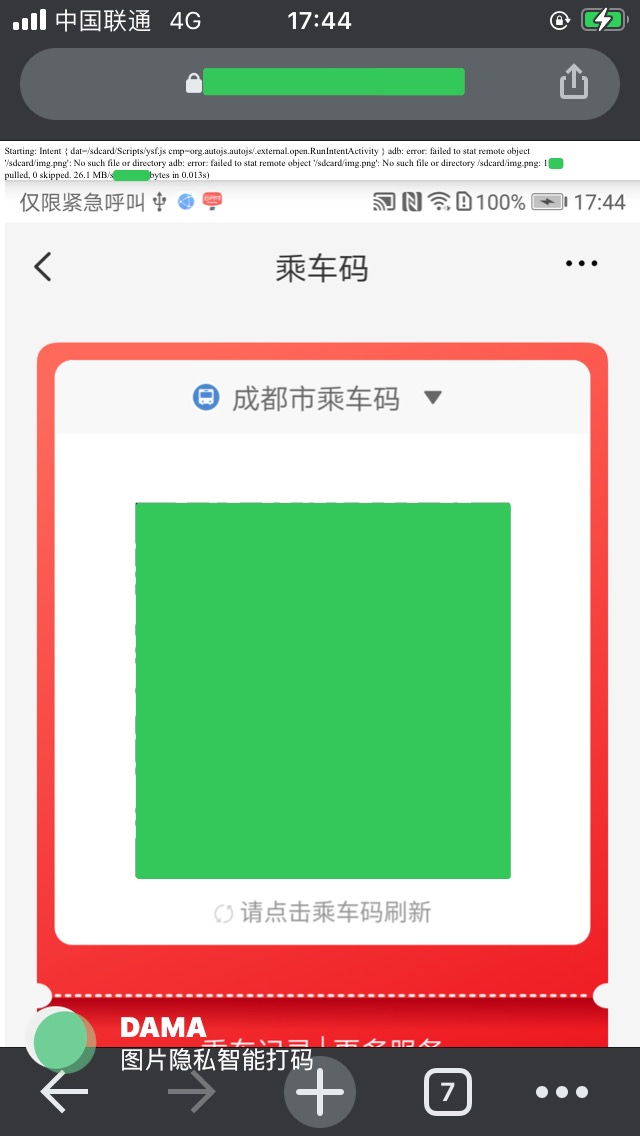某些日常的特殊场景,需要远程截屏并传输,记录下使用 autojs + cgi + adb 实现过程。
背景
云闪付公交乘车码,每周使用三次可以获得一张 6-5 消费券,但那一个帐号一周只能领一次,需要多个帐号。
家里有个老华为手机,上面登录的有老人的云闪付帐号,但是注册帐号的手机号失效,无法更换新手机号,新设备登录需要短信验证码,只有拿这个手机去刷。
不想带多个手机出门,开启折腾之路。
截屏
系统自带 screencap 命令,桌面和别的 app 可以截屏,云闪付不行,应该是云闪付设置了FLAG_SECURE。
scrcpy 可以显示云闪付内容,猜测 autojs 使用 cast 模式也可以截屏,实测确实可以。
1
2
3
4
5
6
7
8
9
10
11
12
13
14
15
16
17
18
19
20
21
22
23
24
25
26
| auto();
app.launch("com.unionpay");
waitForPackage("com.unionpay");
// 首页点击乘车码
sleep(1500)
if(text("充值中心").exists()){
toastLog("找到 乘车码 关键字");
target = text("乘车码").findOne();
while(!target.clickable()){
target = target.parent()
}
target.click()
}
waitForActivity("com.unionpay.activity.react.UPActivityReactNative");
sleep(2000);
// 2、请求截图
if(!requestScreenCapture()){
toastLog("请求截图失败");
exit();
}
// 3、进行截图
captureScreen("/sdcard/img.png");
toastLog("截图完成");
|
触发
一开始设想的是 autojs 监听通知,使用 Bark 的安卓客户端 PushLite 来接收通知触发截图,然而 PushLite 需要 Google FCM,安装太折腾,放弃,寻求电脑端触发的方案。
一番搜索,决定用 cgi 来接收外部请求并触发截图,各种依赖最少。
电脑上连接多个安卓手机,执行 adb 命令需要指定设备 id,设备 id 用 adb devices 获取
1
2
3
| adb devices
List of devices attached
NXTDU1xxxxxxxxx device
|
NXTDU1xxxxxxxxx 就是设备 id
yunshanfu.sh
1
2
3
4
5
6
7
8
9
10
11
12
13
14
15
16
17
18
19
20
21
22
23
24
25
26
27
28
29
30
31
32
33
34
35
36
37
38
39
40
41
42
43
| #!/bin/bash
echo "Content-Type:text/html"
echo ""
echo '<html><meta charset="UTF-8"><body>'
dev=NXTDU1xxxxxxxxx
img=/sdcard/img.png
adb(){
/usr/bin/adb -s $dev $@
}
cleanup(){
adb shell rm $img
rm /tmp/ysf.png
}
unlock(){
adb shell input keyevent 224
adb shell input swipe 300 500 300 1500
adb shell input text 12345678
}
screenshoot(){
adb shell am start -n org.autojs.autojs/.external.open.RunIntentActivity -d /sdcard/Scripts/ysf.js
sleep 3
while true
do
# 校验文件大小,避免 pull 回来未写完图片
adb pull $img /tmp/ysf.png && [ "$(stat -c %s /tmp/ysf.png)" -ge 300000 ] && break
sleep 1
done
# press power button
adb shell input keyevent 26
}
cleanup
unlock
screenshoot
echo "<img src='data:image/png;base64,$(cat /tmp/ysf.png | base64 -w 0)'>"
echo "</body></html>"
|
python http.server 的 cgi 脚本需要放在 cgi-bin 目录
1
2
3
4
| chmod +x yunshanfu.sh
mkdir cgi-bin
mv yunshanfu.sh cgi-bin
python3 -m http.server --cgi
|
浏览器访问 http://127.0.0.1:8000/cgi-bin/yunshanfu.sh, 即可触发截图,并在当前页面展示截图。
设置端口转发,公网访问效果如图
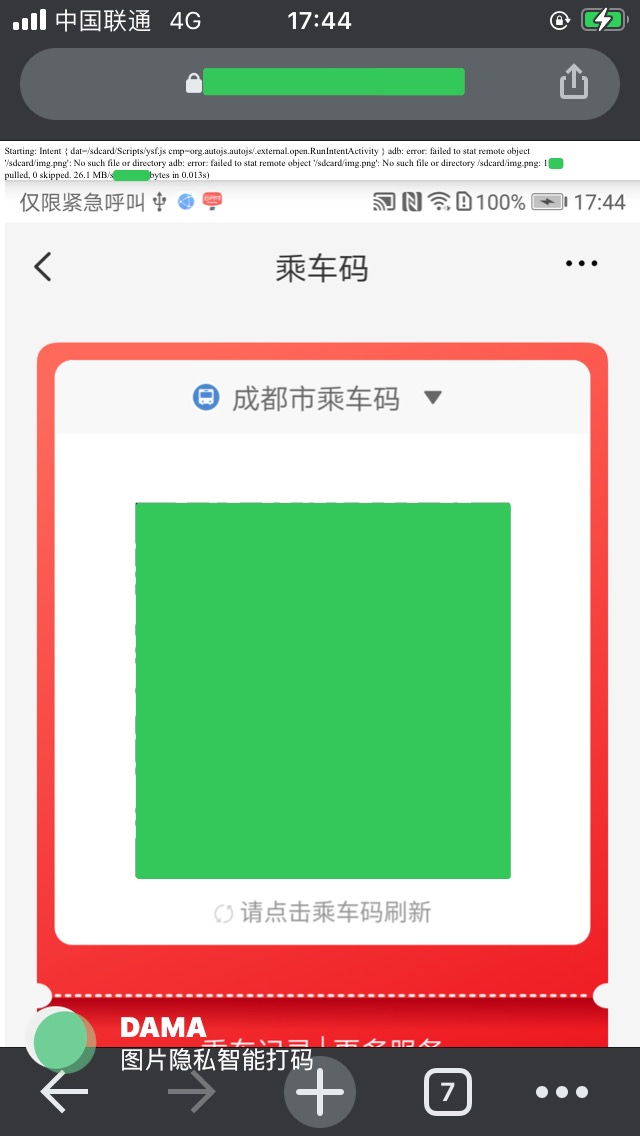
最后,所有相关代码在 https://github.com/4ft35t/Android-Screenshoot-Remote